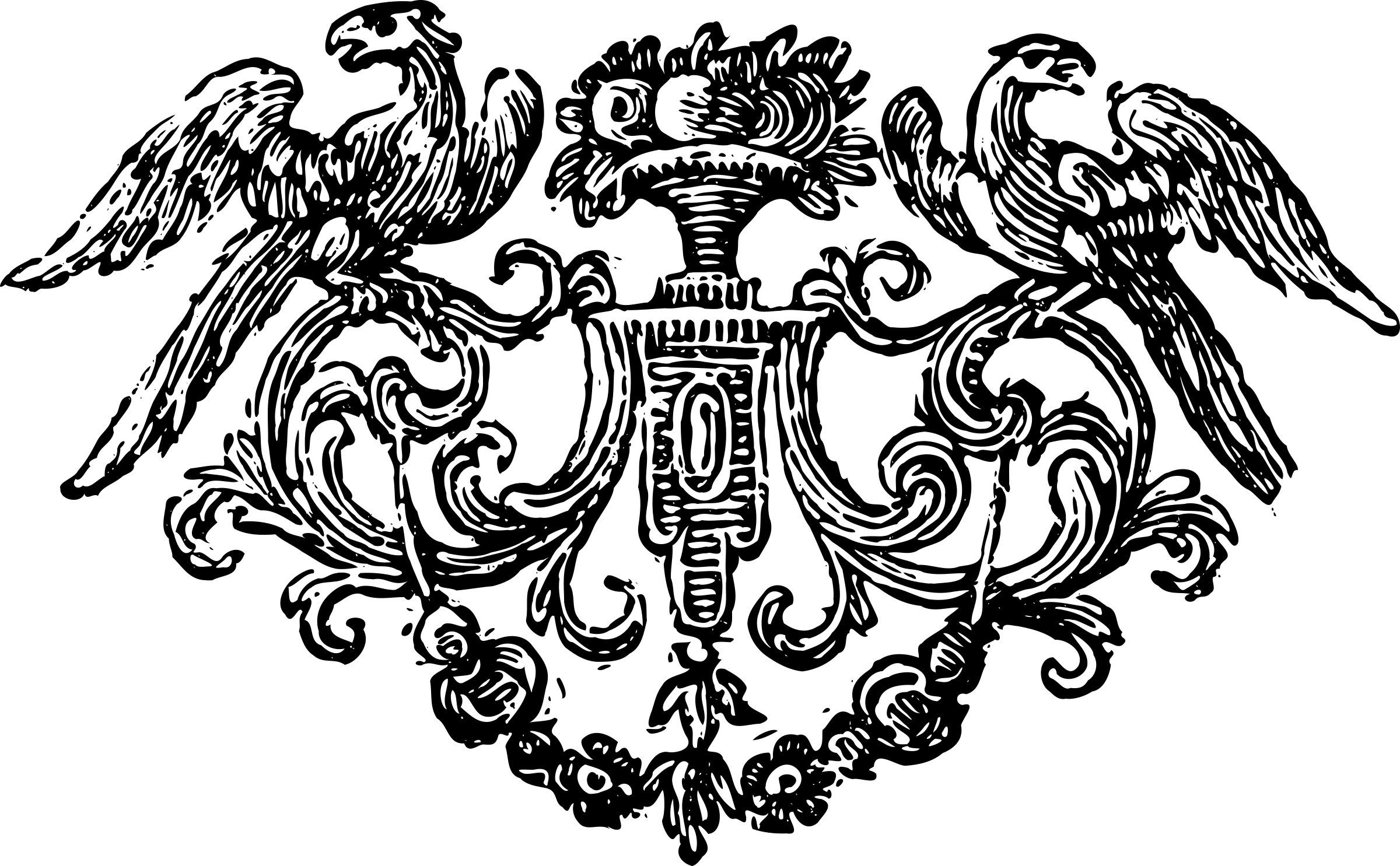Setting up znc with a subdomain using NGINX
This post covers ubuntu/debian and systemd based operating systems. Although minor differences may exist, similar principle can be applied to other systems as well. Setting up znc on a linux machine is easy, and setting it up with a subdomain is easy as well! We will be using a standard znc installation and use certbot to generate SSL certificates.
Requirements
Installation
Install znc using any method explained on the main site.
If you are on ubuntu, you can install znc and nginx using
sudo apt install znc nginx certbot
Configuration
Once that is done, we need to create config file for znc. That can be done by
znc --makeconf
It will ask you multiple questions, here is how I answered them:
Listen on port: 1025
Listen using SSL: yes
Listen using both IPv4 and IPv6: no
Username: your_username
Enter password: your_password
Confirm password: your_password
Nick: nick
Alternate nick: nick_
Real name: optional
Bind host:
Set up a network? no
Launch ZNC now? no At this point znc has created your config file at
$HOME/.znc/configs/znc.conf.
Now we modify the config so that there are two listeners instead of one. (Note how
one allows web interface while the other is for IRC, both on different
ports.) You will use the first one to modify znc settings and the second one
to access znc network via IRC.
<Listener listener0>
AllowIRC = false
AllowWeb = true
IPv4 = true
IPv6 = false
Port = 31337
SSL = true
URIPrefix = /
</Listener>
<Listener listener1>
AllowIRC = true
AllowWeb = false
IPv4 = true
IPv6 = false
Port = 1337
SSL = true
URIPrefix = /
</Listener>You can start znc by simply entering znc.
Setting up reverse proxy
All that is left now is to configure nginx so that it will pass the
subdomain requests to znc. Create the znc config file at
/etc/nginx/sites-enabled/znc Make sure your DNS record for selected subdomain point to the IP of your host.
server {
server_name znc.yourdomain.xyz;
access_log /var/log/nginx/znc-access.log;
error_log /var/log/nginx/znc-error.log;
location / {
proxy_pass https://127.0.0.1:31337/;
}
}After this check for errors in the configuration:
sudo nginx -t
Restart nginx service from systemd:
sudo systemctl restart nginx
One last thing left to do is generate ssl certificates for the znc subdomain.
You can do that by using certbot command. Enter it and follow the
instructions to proceed.
Now your znc web interface should be accessible from znc.yourdomain.xyz